MOTION BLUR FILTER
Step 1:
- To control the picture parts to be blurred, we start by selecting the area to remain sharp. Use the Lasso tool to draw a freehand selection around the driver. Next, invert the selection (Select>Inverse) so that the entire image except the driver is now selected.
Step 2:
- To soften the transition between the sharp and blurred sections apply a large feather (Select>Modify>Feather) to the selection. This replaces the normal sharp edge of the selection with a gradual change between selected and non-selected areas.
Step 3:


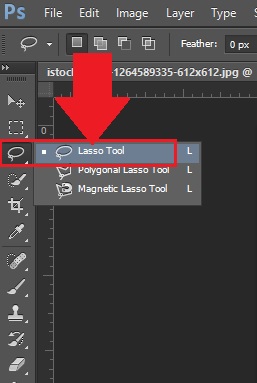












No comments:
Post a Comment