- Layers let you organize your work into distinct levels that can be edited and viewed as individual units. Every photoshop CS4 document contains at least one layer. Creating multiple layers lets you easily control how your artwork is printed, displayed, and edited.
TOOLS IN THE TOOLBAR
SELECTION TOOLS
- Marquee - selects an object by drawing a rectangle or an ellipse around it.
- Move - use to select and move objects on the page.
- Lasso - selects an object by drawing a freehand border around it.
- Polygonal Lasso - selects an object by drawing a straight edge border around it.
- Magnetic Lasso - selects an object by drawing a border that snaps to the edges of the defined area of the object.
- Magic Wand - selects all objects in a document with the same or similar fill color, stroke weight, stroke color, opacity, or blending mode.
- Crop Tool - selects and cuts parts of an image.
- Slice Tool - used to cuts images into slices which can be exported to a web page.
ALTERATION TOOLS
- Healing Brush - corrects small blemishes in scanned photos.
- Brush Tools - draws lines of different thickness and colors.
- Clone Stamp - takes a sample of an image and applies over another image, or a part of the same image.
- Art History Brush - paints over an image using the source data from a specified history state or snapshot.
- Erase Tool - removes part of an existing path or stroke.
- Paint Bucket Tool - fills the entire area with specific color of your choice.
- Gradient Tool - applies a gradient fill to a selected part of the image or to an entire layer.
- Blur Tool - blur the shop edges of an image.
DRAWING AND SELECTION TOOLS
- Direct Selection Tool - selects paths or path segments.
- Type Tool - types text on a page, creating new layer for the text.
- Pen Tool - draws smooth-edge paths.
- Rectangle Tool - draws rectangle shape, where hidden tools include: Rounded Tool, Ellipse Tool, Polygon Tool, Line Tool, and Custom-shape Tool.
ASSISTING TOOLS
- Eyedropper Tool - takes color samples from colors on the page and displays them in color boxes.
- Hand Tool - allows you to move around within the image.
- Magnifying - magnifies and reduces the display of any area in your image glass tool window.
- Rotate View Tool - rotates the canvas.

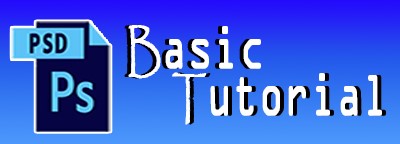
No comments:
Post a Comment